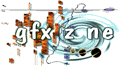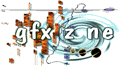
main - new stuff - gallery - gfx chart - database - guestbook - links - fun - contact me
GFX Zone was created and is being maintained by 3D Addict
_____Introduction
This is it, the last Dpaint article. Are you excited? Do you care?
Hello...
Ah well. Anyway, before I go on, I have numerous corrections to make, just
so I can illustrate my degree of ignorance when it comes to actual numbers,
statistics, etc... (I just use the damn programs, I don't know how they work
:)
1. Because Dpaint is only a 6-bit program, this means that my stating that
you could achieve 256 shades of grey for the palette is incorrect. The
most you can achieve is 64 shades. Therefore, you can get full
greyscale shading depth, and still have room for color too. Whee. The
following people caught me on that one: Jim Paris and Joe Lee
2. Before I could even send out my letter of query to EA about the status
of Dpaint, I received words of reply from Robin Greene, Technical
specialist at Electronic Arts UK. The good news is, game companies are
indeed reading DemoNews. The bad news, DP is long since obsolete. The
best I can do for you folks is to tell you to look into old software
warehouses and the like.
3. I just want to extend my thanks to those of you who are writing in,
either to tell me what you like, what you don't like, or what I screwed
up. :) Let me assuage some common fears. I am not going to talk about
Dpaint solely. My next section is going to deal with a bunch of 32-bit
apps like photoshop and FDP. I've had enough requests to convince me
that I should compile these four articles into one large text (perhaps
with some additions), and make it available. Look for more info on
that.
On with the show.
In this article, I have about fifty lines to tell you about the billions of
other commands that Dpaint employs. Clearly, that isn't possible, so I'm
going to concentrate on three main ones: Smooth, Transparent, and Shade.
_____Palette Trick
Before I go into them, however, let me finally tell you about my little trick
with the palette for ensuring good effects on the above commands. First,
black out the entire palette except for the first and last boxes (otherwise
you can't see your screen). Next, create whatever gradients you're going to
need. After that, copy the gradients but darken them down a shade (just
re-adjust the first and last color of the gradient, and re-spread them).
Now you have a dark and light set of gradients. When you use the afore-
mentioned commands, they'll work much better. Some tweaking of this trick
may be necessary in order to achieve optimum results. Now, on to the
commands.
_____Smooth
The smooth command allows you to designate an area of your picture and move
all of the colors closer in hue, saturation, and intensity to each other.
This has the effect of blurring them slightly. _This_ is the command you
should use to anti-alias your work, rather than the anti-alias command. It
works much better. I generally use the line brush, and run it around any
edges that seem to need anti-aliasing.
_____Transparent
This command allows you to create transparency effects with varying degrees
of efficiency. I generally use it to create 3-d effects. By picking up a
section of your artwork (say the letter 'm'), and turning on transparency,
you can then click once and have part of your background show up through the
M. I usually use this over black backgrounds to create font effects. You
can put down a transparent M, and then an opaque M over it (slightly moved)
to achieve the look of a 3-d, shaded letter. To get a better idea, look at
the ending screen to the MC4 results intro.
_____Shade
This command will, in essence, shade your drawing. It will darken whatever
pixels you run your brush over. This has some interesting uses, but one
little trick (my personal favorite Dpaint trick) stands out from the rest.
Create yourself a gradient. Now, select the first color of that gradient and
fill your entire screen with it. Next, select the gradient itself as your
color, and select Shade. Pick the spray-paint option, and adjust the brush
and spray size to your liking. Give it a shot. This is an excellent way to
create textures ranging from dirt, to marble, to lightning.
Note: This trick was not originally discovered by myself, nor even the person
who initially taught it to me, Rhythm Greene. It's been used by many artists
over the course of the past ten years or so.
_____Conclusion
That brings me to the end of this column, the end of the Dpaint series, and
the end of my line limit. :) I'm moving to buffalo next week, so I'll have a
new email address then. I'll be sure to post it in my next article. Until
then, catcha.
go to part 6